Tera Online PC ReShade Guide for 64-bit! - ReShade Ray Tracing shader (RTGI)
Tera PC ReShade Guide for 64-bit!
Hi guys!
Today Ima shows you how to install RESHADE into TERA, & it’s surprisingly easy.
PLEASE NOTE THAT YOU WILL BE INSTALLING A VERSION OF RESHADE THAT ONLY MADE FOR SINGLE PLAYER GAMES AND CAN BE BANNABLE IN MULTIPLAYER GAMES!
Now with that disclaimer out of the way: Let’s begin.
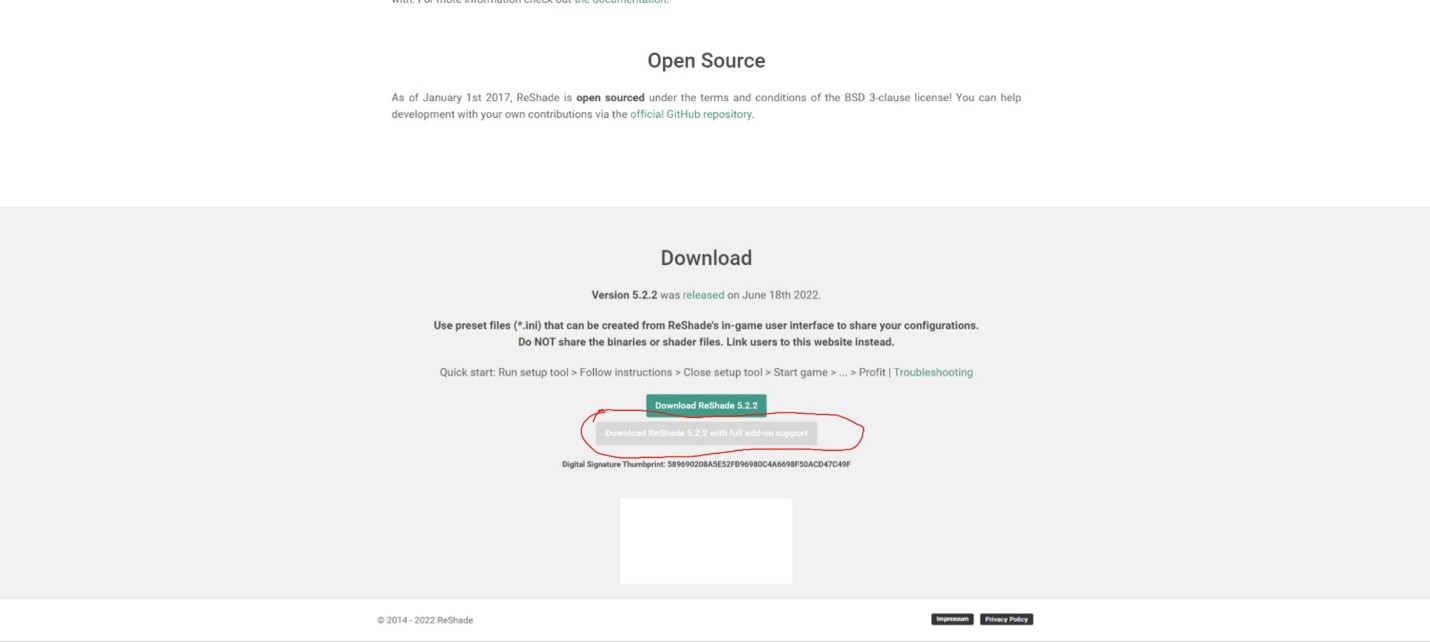
1. Download ReShade at Home (reshade.me)
2. Download “ReShade 5.2.2 with full add-on support.”
 |
| You might get this warning Upon Opening, just a disclaimer! Note that, you don’t need to worry about this with TERA. |
3. Run setup tool > Follow instructions > Close setup tool > Start game > ... > Profit
File is: "C:\Program Files (x86)\Tera Starscape\Binaries\TERA.exe" or where you installed Tera.
After your done installing and setting up: A folder should appear named “reshade-shaders”
Next, we need to install: RTGI
Now… I'm not going to send you the link for obvious reasons (Dev who made this is talented and deserves it! Hes really nice as well! ^^) .
RTGI is currently paid early beta and alpha access.
Link to Pateron: Pascal Gilcher is creating the ReShade Ray Tracing shader (RTGI) and more | Patreon
1. The starting tier is 5$ or about a price of a large coffee. Once you download it from their discord, you install it inside “reshade-shaders”

2. Drag both of those files and drop them in the folder
3. Next were going to download FFKeepUI, which should stop RTGI and other shaders from casusing the UI to be apart of the game, which it shouldn’t be.
4. Download: Keep UI for FFXIV Mirror (github.com)
5. SAVE IT AS AN FX FILE!
6. Drag and drop it the “Shaders” Folder where we installed ReShade.
1. The starting tier is 5$ or about a price of a large coffee. Once you download it from their discord, you install it inside “reshade-shaders”

2. Drag both of those files and drop them in the folder
3. Next were going to download FFKeepUI, which should stop RTGI and other shaders from casusing the UI to be apart of the game, which it shouldn’t be.
4. Download: Keep UI for FFXIV Mirror (github.com)
5. SAVE IT AS AN FX FILE!
6. Drag and drop it the “Shaders” Folder where we installed ReShade.
In: C:\Program Files (x86)\Tera Starscape\Binaries\reshade-shaders\Shaders or where you installed it.
7. Run the game as normal and follow the instructions that ReShade is showing.
8. After compiling its shaders: Press “Home” key to open up the ReShade Menu.
Please ignore the errors on top, I redownload the shaders since most of mine was transferred from GShade, so ignore errors.
7. Run the game as normal and follow the instructions that ReShade is showing.
8. After compiling its shaders: Press “Home” key to open up the ReShade Menu.
-----------------------------------------------------------------------------------------------------------------------------
10. How to set up ReShade Tera.
Make sure you check and order everything as it is in the video!
Please ignore the errors on top, I redownload the shaders since most of mine was transferred from GShade, so ignore errors.
After this you’re officially good to go! Make Sure FFKeepUI and FFrestoreUI are in their proper positions
 |
| TOP |
 |
| BOTTOM |
 |
| IMPORTANT: Keep Lighting Enrichment set to "1", or else RTGI will break (Due how KeepUI works) |


Comments
Post a Comment